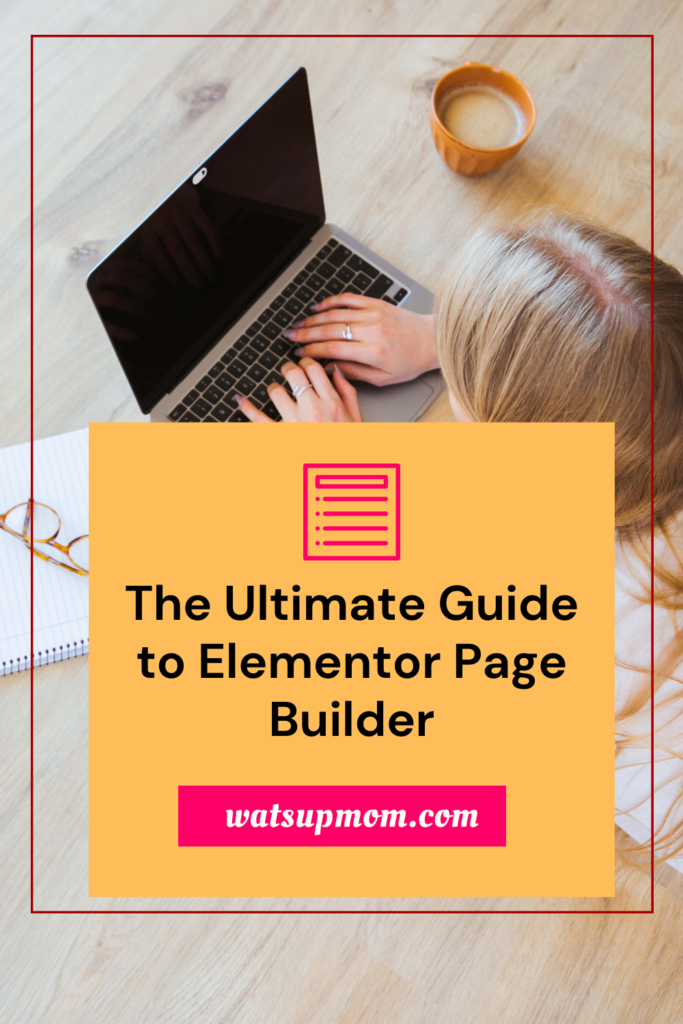The Ultimate Guide to Elementor Page Builder
Elementor is a popular drag-and-drop page builder plugin for WordPress. It allows you to create stunning websites without having to know any code. With Elementor, you can easily add and customize elements, such as text, images, buttons, and more. You can also create custom layouts and templates.
This blog post will provide you with an in-depth guide to Elementor Page Builder. We will cover everything from the basics to advanced features. By the end of this post, you will be able to create stunning websites with Elementor like a pro.
What is Elementor Page Builder?
Elementor is a drag-and-drop page builder plugin for WordPress. It allows you to create stunning websites without having to know any code. With Elementor, you can easily add and customize elements, such as text, images, buttons, and more. You can also create custom layouts and templates.
Features of Elementor Page Builder
Elementor has a wide range of features that make it a powerful tool for creating websites. Some of the key features include:
- Drag-and-drop interface: Elementor has a simple drag-and-drop interface that makes it easy to add and customize elements.
- Visual editor: Elementor has a visual editor that allows you to see how your changes will affect the website in real time.
- Custom elements: Elementor comes with a wide range of custom elements that you can use to add functionality to your website.
- Templates: Elementor comes with a library of pre-made templates that you can use to get started quickly.
- Widgets: Elementor has a library of widgets that you can use to add specific functionality to your website, such as social media buttons, contact forms, and more.
- Responsive design: Elementor automatically creates responsive websites that look great on all devices.
*This post contains affiliate links. This means I receive a small commission at no extra cost to you if you make a purchase through one of my links. If you do, thank you, so much. Please see disclosure here.
How to Use Elementor Page Builder
To use Elementor Page Builder, you first need to install and activate the plugin. Once the plugin is installed, you can start creating a new page or post.
To add an element to your page, simply drag and drop it from the Elementor panel onto the page. You can then customize the element by changing its settings.
To create a custom layout, you can use the Elementor template library or create your own.
Advanced Features of Elementor Page Builder
Elementor also has a number of advanced features that you can use to create even more powerful websites. Some of these features include:
- Conditional logic: You can use conditional logic to show or hide elements based on certain conditions.
- Repeater: The repeater allows you to create dynamic content that repeats on a page.
- Hooks: You can use hooks to add custom code to your pages.
- API: Elementor has an API that allows you to integrate it with other plugins and services.
Conclusion
Elementor Page Builder is a powerful tool that can help you create stunning websites without having to know any code. With Elementor, you can easily add and customize elements, create custom layouts, and use advanced features to create even more powerful websites